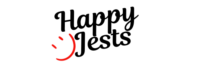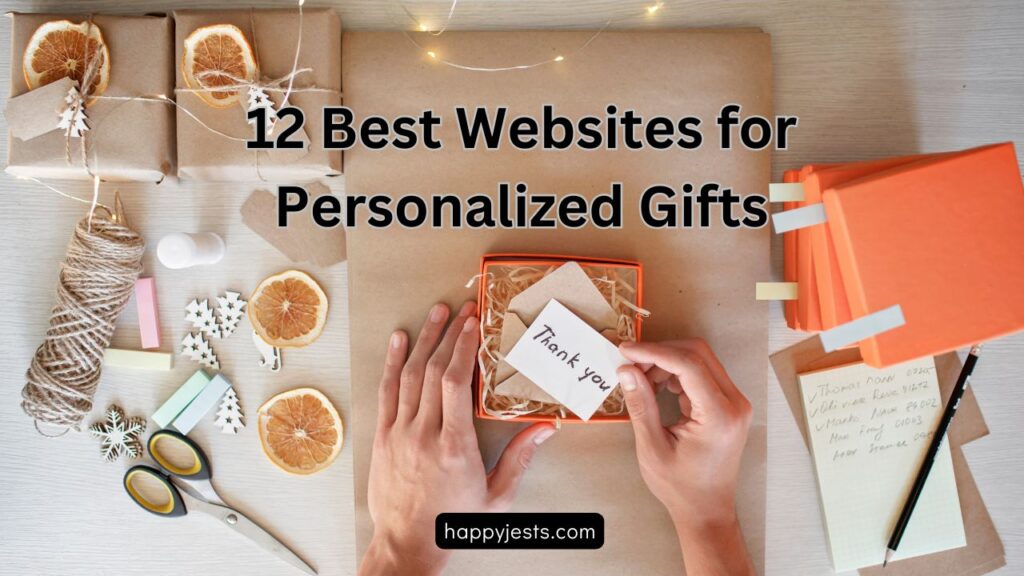Finding the perfect birthday card can be tricky, but creating one yourself makes it extra special. If you want an easy way to design a card with a photo, you’re in the right spot! Here are 4 of the best online birthday card maker with photo options to help you create something unique. I use these tools a lot because they’re simple and fast.
- Canva
- Adobe Express
- Fotor
- Greetings Island
Let’s see how these tools can help you make a birthday card that everyone will love!
Canva – The Easiest online birthday card maker with photo and name
I love this tool! Not just for birthday cards, but for almost everything—social media posts, presentations, and even quick designs for my daily work. Canva makes designing so simple that even someone with zero design skills can create something professional-looking in minutes.
Canva offers:
Ready-Made Templates – Just pick a template, change the text, and add your photo. It’s that simple!
Variety of Designs – Canva has thousands of birthday card templates for every style—funny, cute, elegant, or colorful.
Drag-and-Drop Tools – Move elements, resize text, and change colors effortlessly.
Huge Media Library – Millions of free images, icons, fonts, and stickers.
Customization Options – Add animations, and effects, or even turn your card into a short video!
Easy Photo Upload – Just upload a picture, adjust it, and it blends perfectly with the design.
Personalized Touch – You can add names, messages, stickers, or even a custom signature to make it more special.
Works on Any Device – Whether you’re on a laptop or mobile, Canva works smoothly everywhere.
Does Canva Require Any Skills?
Not really! That’s the best part. Unlike Photoshop or other complex design software, Canva is built for everyone. But if you want to get better at Canva, here are some basic skills that help:
Basic Sense of Design – Knowing what colors, fonts, and layouts look good together.
Creativity – Adding a personal touch to make your card stand out.
Patience to Explore – Canva has a lot of hidden features, so playing around helps!
Quick Guide to Make Perfect Birthday Card Using Canva
Step 1: Go to Canva
Open your computer or phone and visit canva.com. You can sign up for free with your email.
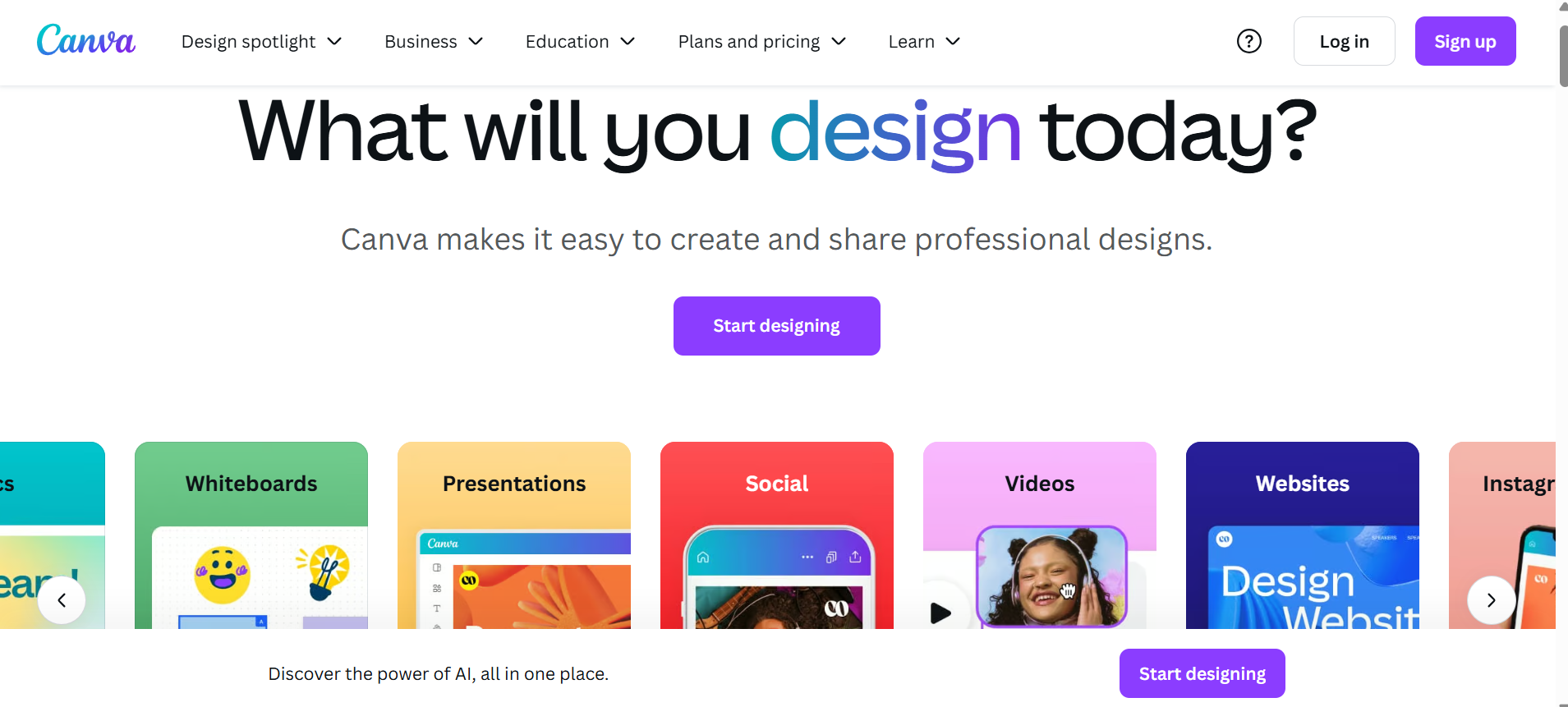
Step 2: Pick a Birthday Card Design
Type “birthday card” in the search bar. You’ll see lots of ready-made designs. Choose one you like—maybe one with balloons or stars.
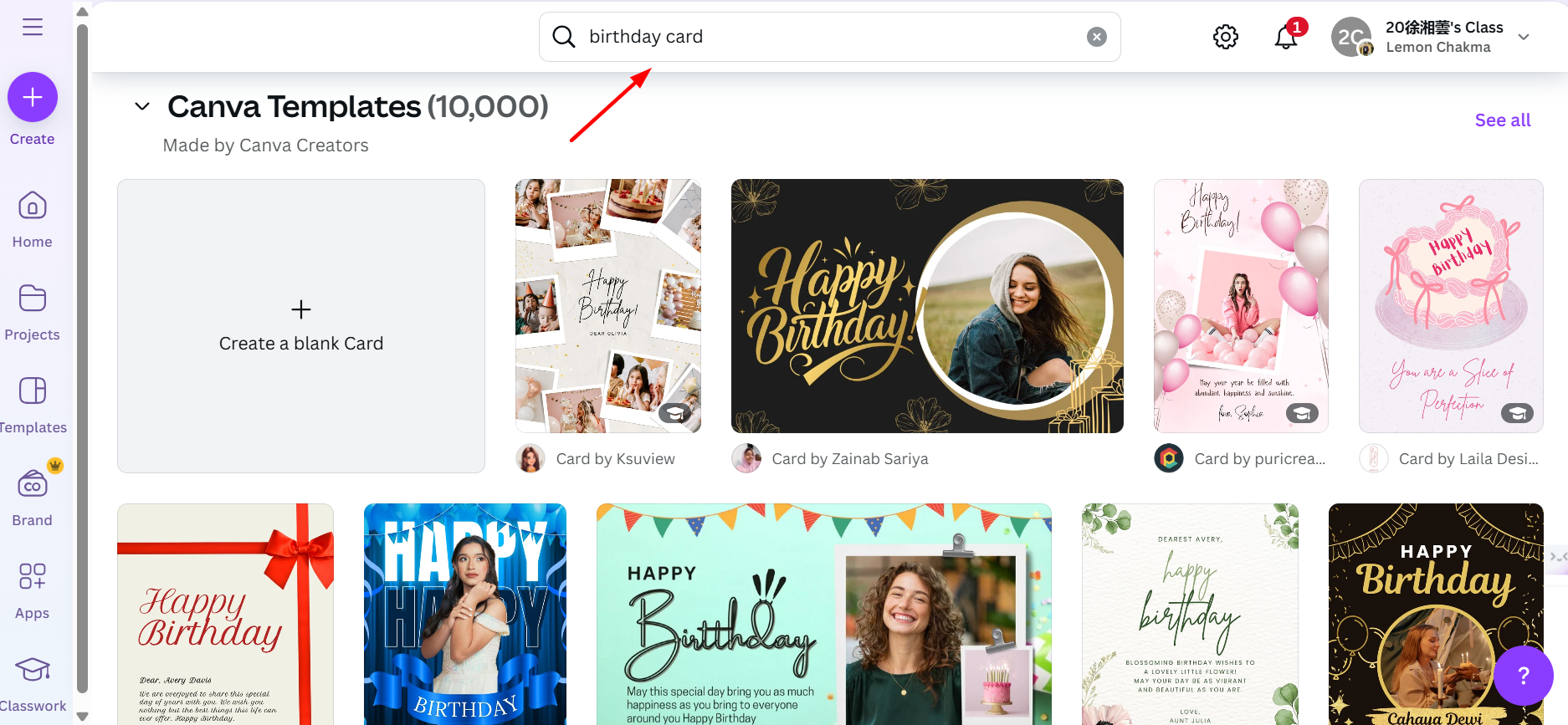
Then, a pop-up with designs will show up. Click the “Customize this template” option from there. That’s when your design part starts.
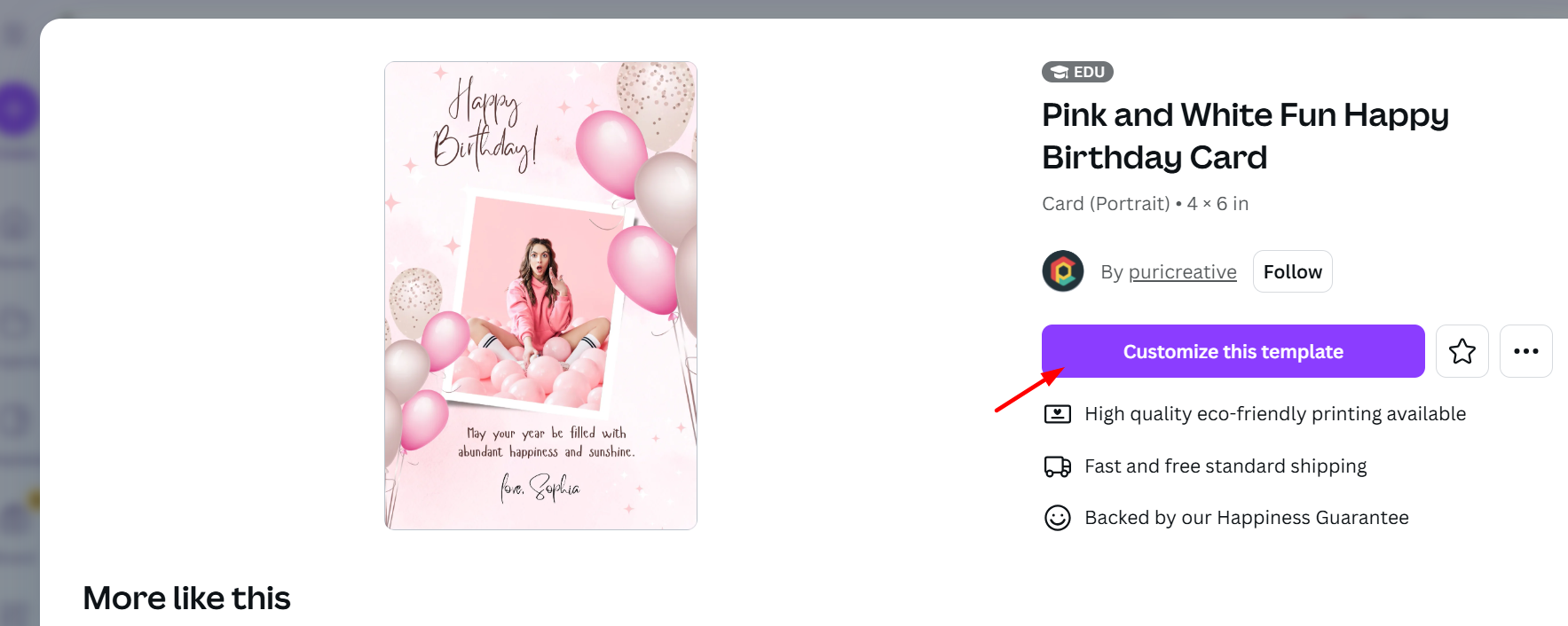
Step 3: Add Your Photo
Click the “Uploads” button from the left bar and pick a photo from your phone or computer. Drag it into the design where you want it.
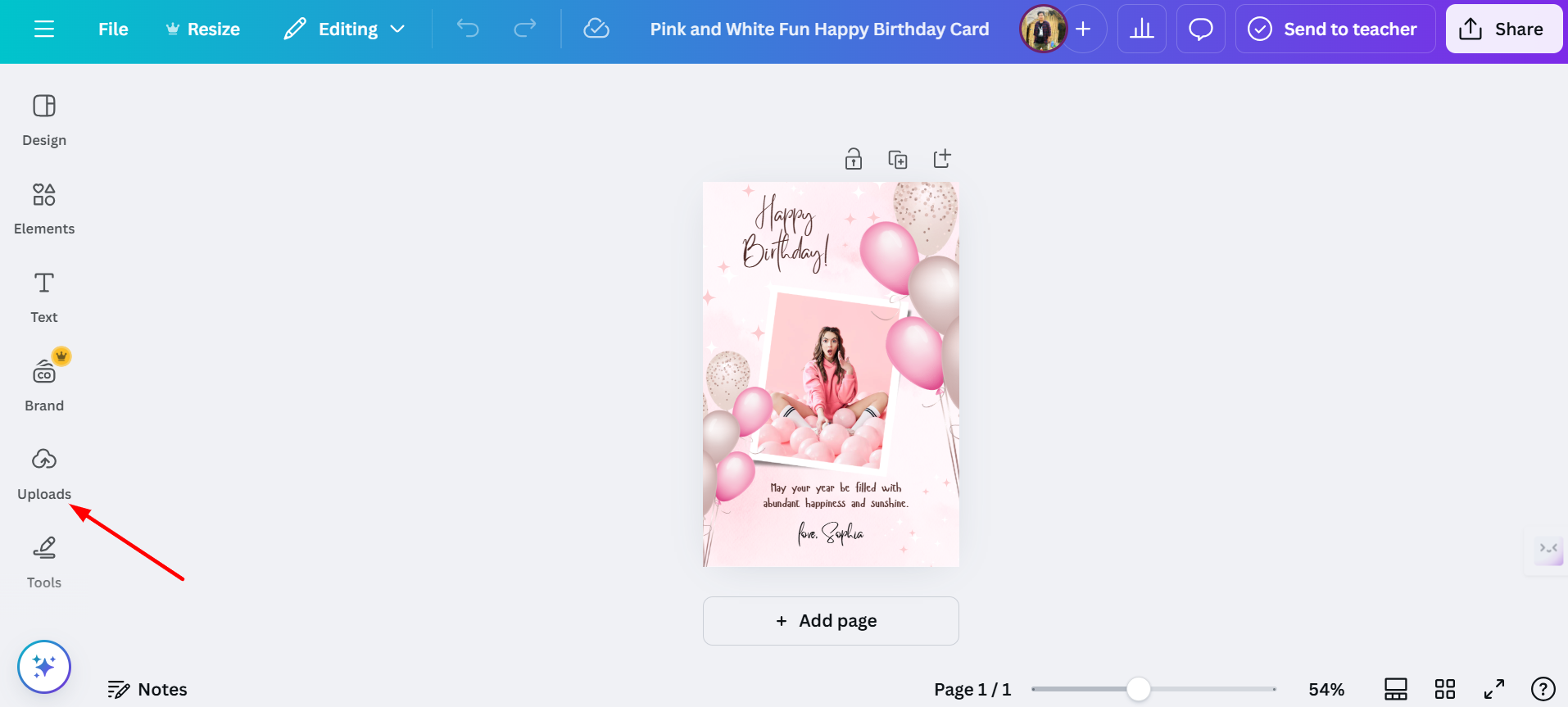
Step 4: Change the Words
Click on the text—like “Happy Birthday”—and type something new, like your custom fun message.
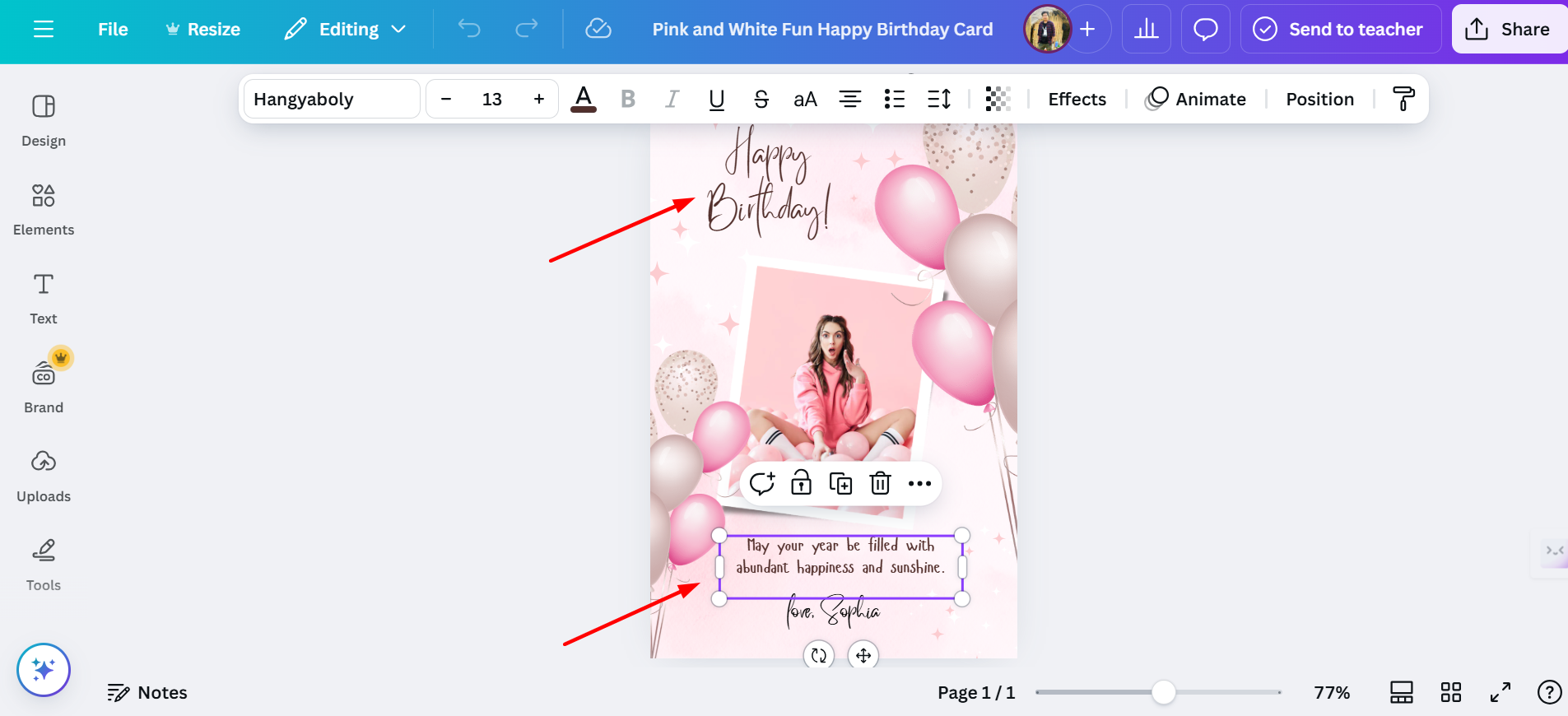
Step 5: Make It Your Own
Change the colors or add more pictures if you want. You can make it bright or simple—whatever you like.
Step 6: Save and Share
Once your design is complete, you need to download the template. Click the “Share” button at the top right bar.
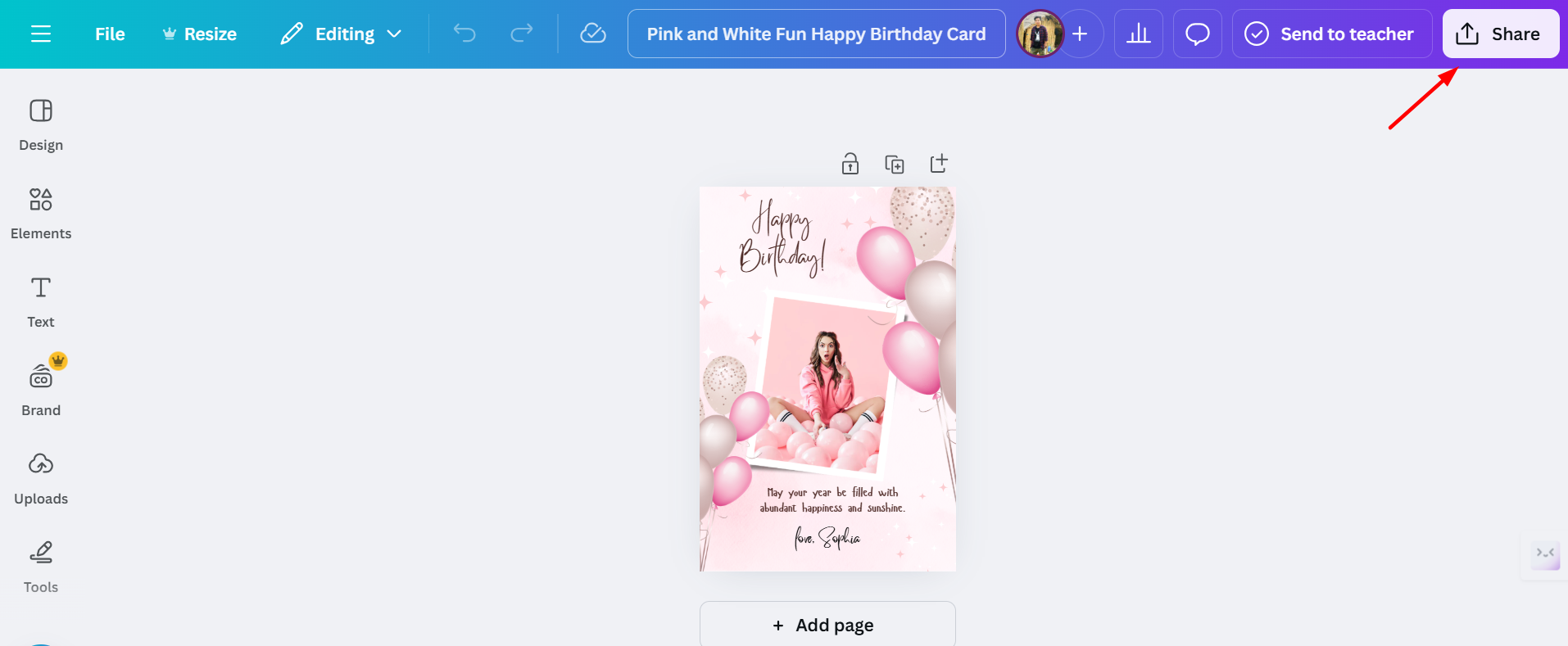
Then, scroll down and click the “Download” option.
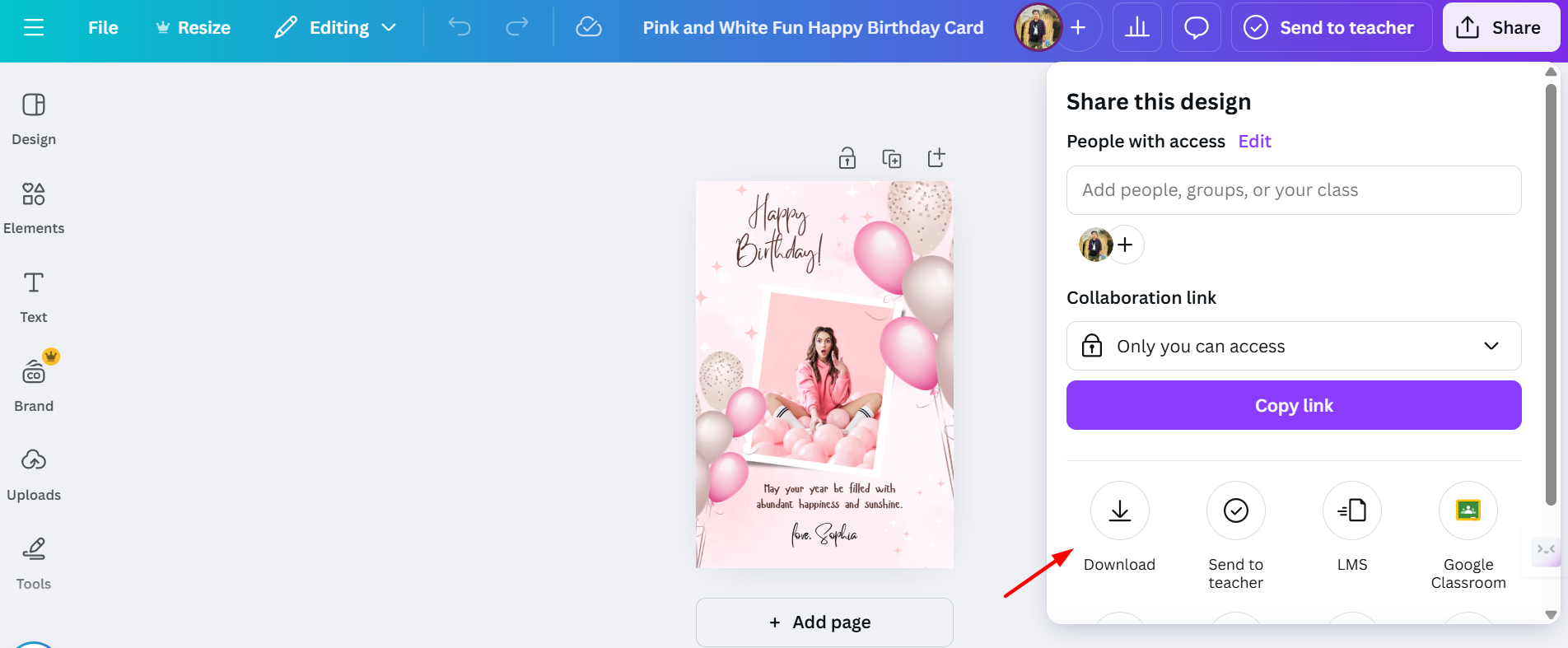
After clicking Download, you’ll see many options for the format you want—like JPG, PNG, PDF Standard, SVG, etc. Pick one, save it, and print it or send it to your friend online.
Sounds good right?
Key Factors to Keep in Mind While Using Canva
Before you start designing, here are a few important things to remember:
Choose the Right Template – Pick a style that matches the mood of your birthday card.
Check Image Quality – If you’re using a personal photo, make sure it’s high resolution.
Keep It Simple – Too many elements can make the design look cluttered.
Use Free Elements Wisely – Canva has free and paid elements. If you don’t want to pay, stick to the free ones.
Export in the Right Format – PNG for high quality, PDF if you want to print, and MP4 if you add animations.
Quick Tips
Start with a simple design. Add your photo and don’t use too many colors. Canva makes birthday cards fast and pretty. Try it—you’ll see how fun it is!
Adobe Express: A Fun and Easy Tool for Birthday Cards with Photos Online
Adobe Express is also one of my favorite tools for creating the best Birthday cards. It works similarly to Canva, but it has its own style. I enjoy using it because the designs, interface, and features are simple yet powerful. If you want to make birthday cards with photos, Adobe Express is a great pick. Here’s how you can use it, step by step, and why it’s so good.
Why Adobe Express Stands Out
Adobe is known for professional design tools like Photoshop and Illustrator. But not everyone has the time or skills to use them. That’s where Adobe Express comes in—it’s like a simplified version of those tools, perfect for beginners yet powerful enough for advanced users.
Here’s what makes Adobe Express different:
Professional-Quality Designs – Since it’s made by Adobe, you get access to high-quality design elements and templates.
AI-Powered Features – The tool suggests design ideas, removes backgrounds, and even enhances images with a single click.
Customization Options – Adjust every detail, from colors to text effects, to match your style.
Integration with Adobe Ecosystem – If you use Photoshop or Illustrator, you can easily import files and refine them further.
Variety of Templates – Just like Canva, it offers pre-made birthday card templates, but with a slightly more artistic feel.
Advanced Photo Editing – You can enhance photos, add filters, and even remove backgrounds directly in the tool.
Unique Fonts & Icons – Adobe’s font library is massive, giving you more ways to personalize your message.
Works on Mobile and Web – Design from your phone or desktop without losing quality.
Skills You Need for Adobe Express
Unlike Canva, which is purely drag-and-drop, Adobe Express gives you more control over editing. While it’s still easy to use, having some basic skills helps:
Understanding of Layers – Adobe tools often use layers for design, so getting familiar with them can be useful.
Creativity & Experimentation – The tool allows deep customization, so trying out different effects and styles is key.
Basic Photo Editing Knowledge – Features like background removal and color adjustments work best if you know when to use them.
Quick Guide to Make Birthday Cards Using Adobe Express Online
Step 1: Open Adobe Express
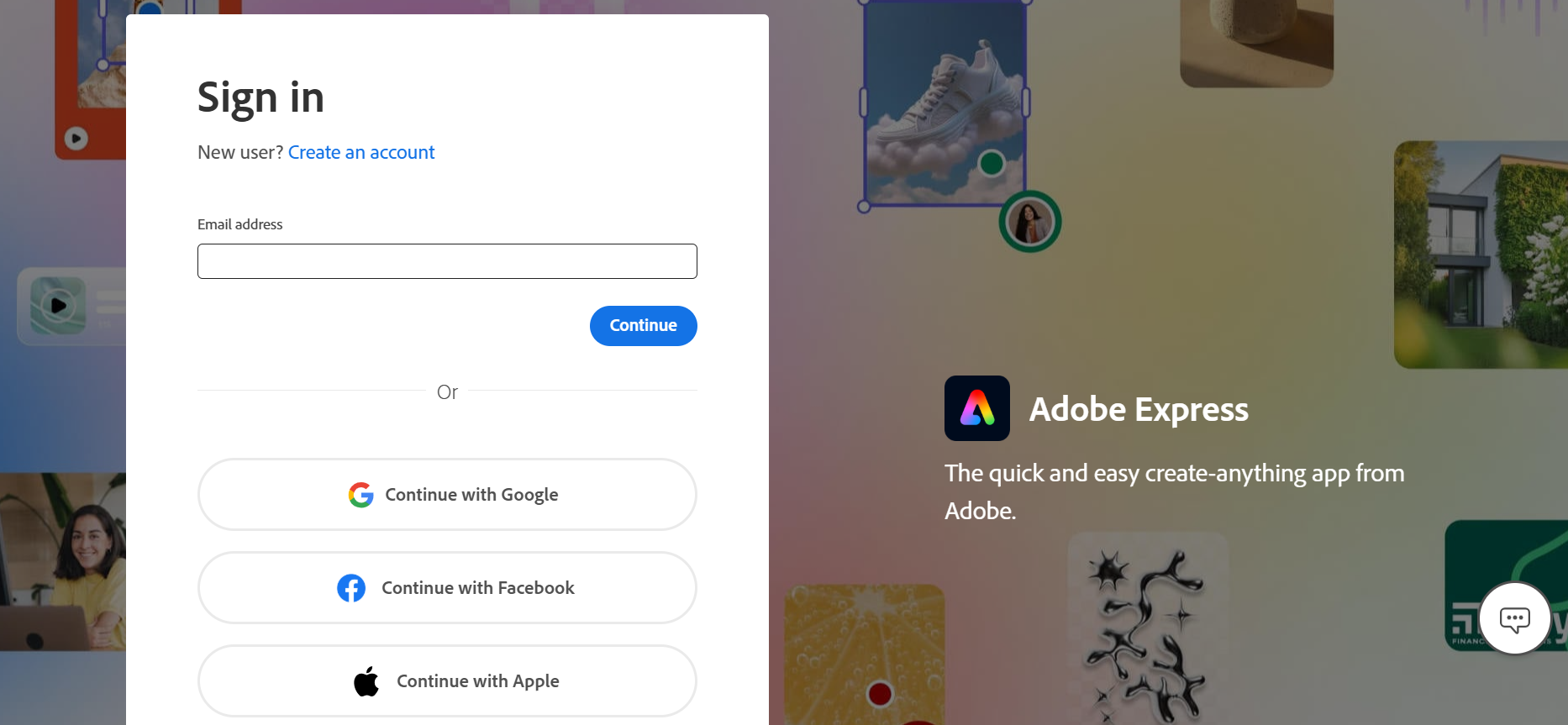
Go to new.express.adobe.com on your computer or phone. You can sign up for free with your email—it’s quick!
Step 2: Choose a Birthday Card Design
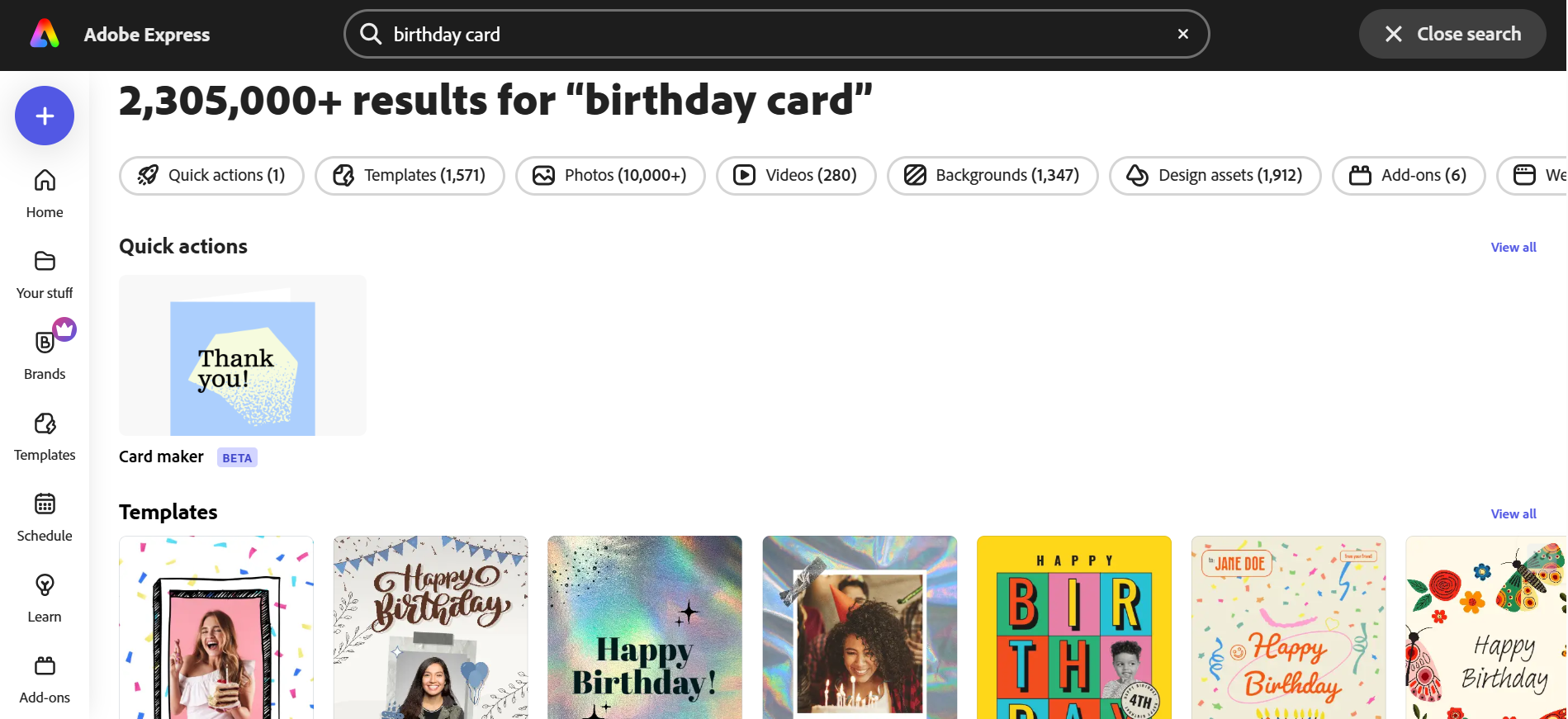
Search for “birthday card” in the bar at the top. You’ll see thousands of cool designs. Pick one you like, maybe with cakes or candles.
Step 3: Add Your Photo
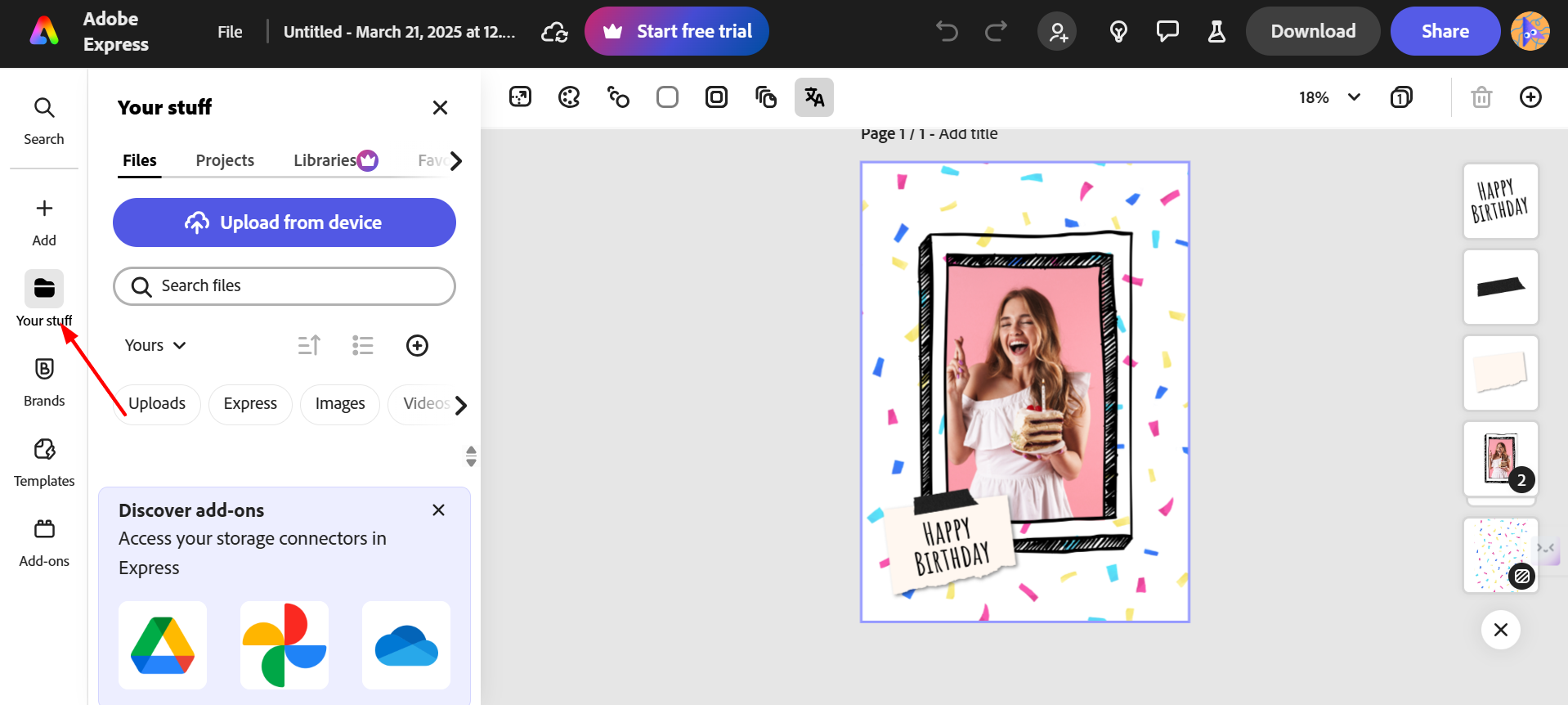
Click “Your Stuff ( From the left sidebar)” and upload a picture from your device. Drag it to the spot you want on the card.
Step 4: Edit the Text
Click the words—like “Happy Birthday My Dear”—and type something new, like your friend’s name or a custom short wish.
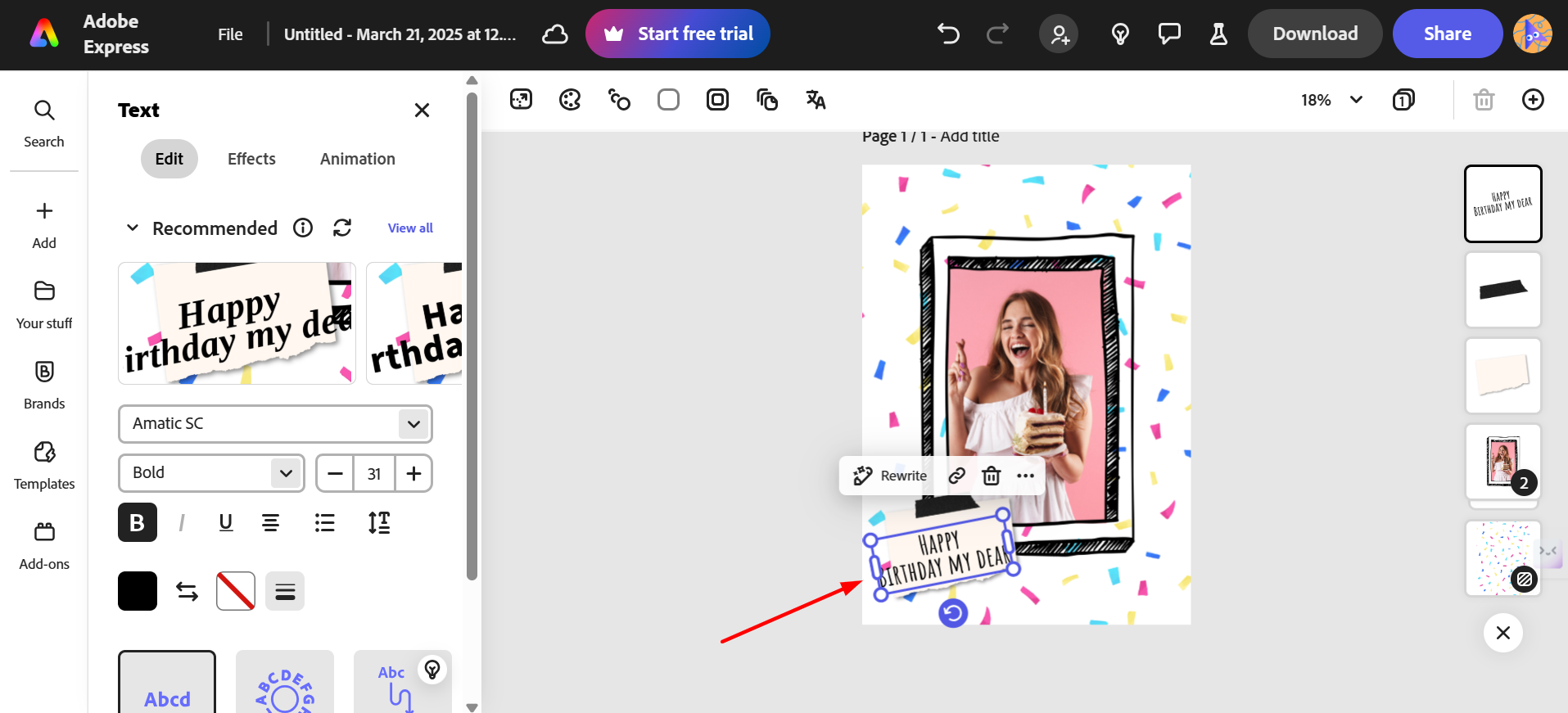
Step 5: Make It Special
Change the colors or add fun stuff like stars or hearts. It’s all easy to move around with your mouse.
Step 6: Save It
Click “Download” from the top right button to save your card. You can pick PNG, JPG, or PDF format. Want to send it online? Click “Share,” copy the link, and send it to your friend. That’s it!
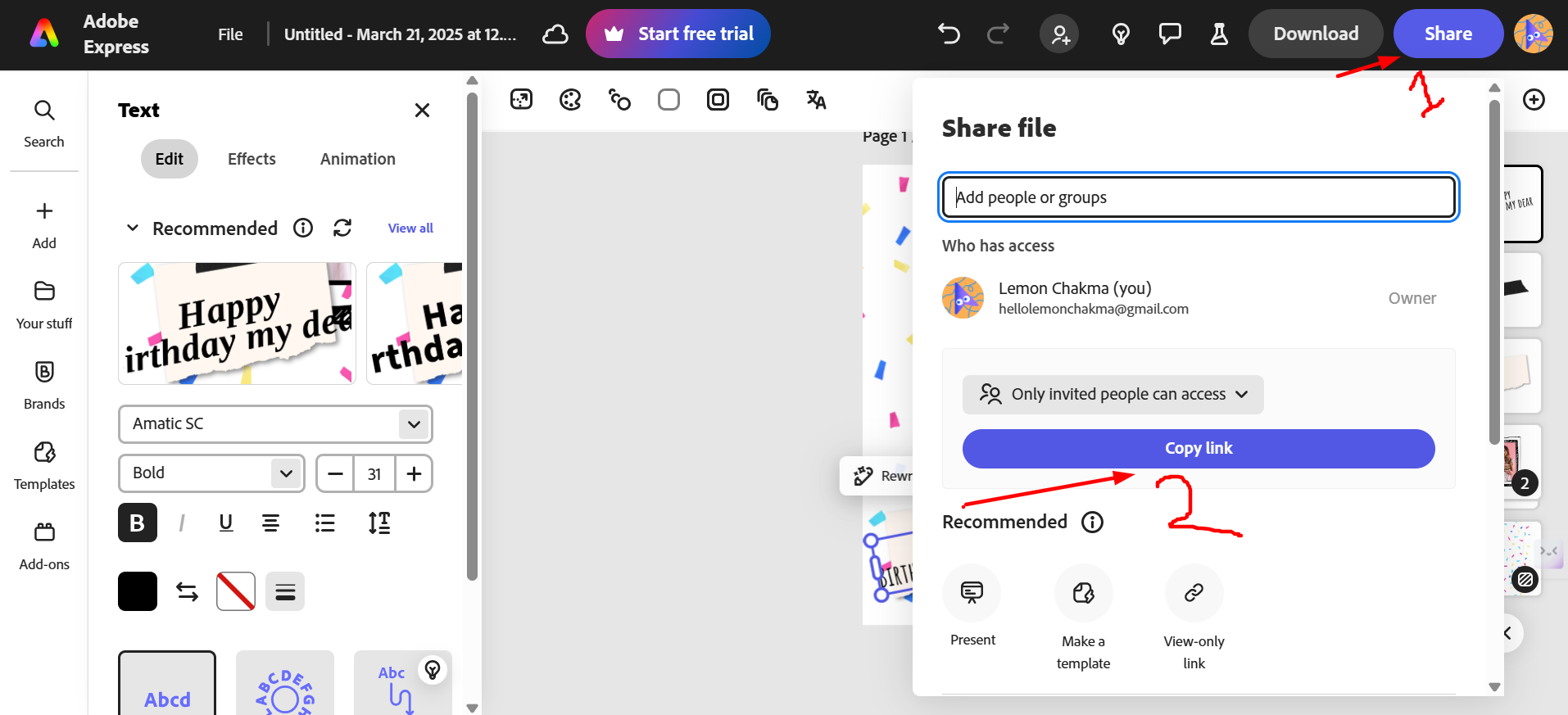
Quick Tips
Pick a design that’s not too busy. Add your photo first, then fix the text. Keep it simple so it looks clean. Adobe Express is perfect for making birthday cards that feel special and fun. Try it out—you’ll like how easy it is!
Fotor: A Simple Tool for Create Birthday Cards with Photos Online
Fotor is one of my favorite tools for making birthday cards with photos. It’s easy to use and feels fun, kind of like playing with a craft box online. I like it because it helps me make cards quickly, and they always look nice. Here’s how you can use Fotor to create a birthday card, step by step.
Here’s why I like it:
Photo Editing + Graphic Design – You can tweak photos and design a card in one place.
One-Click Enhancements – Adjust brightness, contrast, and sharpness instantly.
Tons of Free Templates – From cute and colorful to elegant and modern, you’ll find a template that matches any birthday mood.
AI Tools for Easy Editing – Background remover, beauty retouch, and AI filters make designs look professional.
User-Friendly Interface – No design experience is needed. Just pick, edit, and save!
Does Fotor Require Any Skills?
Not at all! It’s made for beginners. However, a few simple skills can help:
Basic Photo Editing Knowledge – Adjusting colors and contrast can make your card pop.
Creative Eye for Design – Choosing the right template and font makes a difference.
Experimentation – Playing with different effects and stickers can make your design more fun.
Quick Guide to Make Birthday Cards Using Fotor
Step 1: Go to Fotor
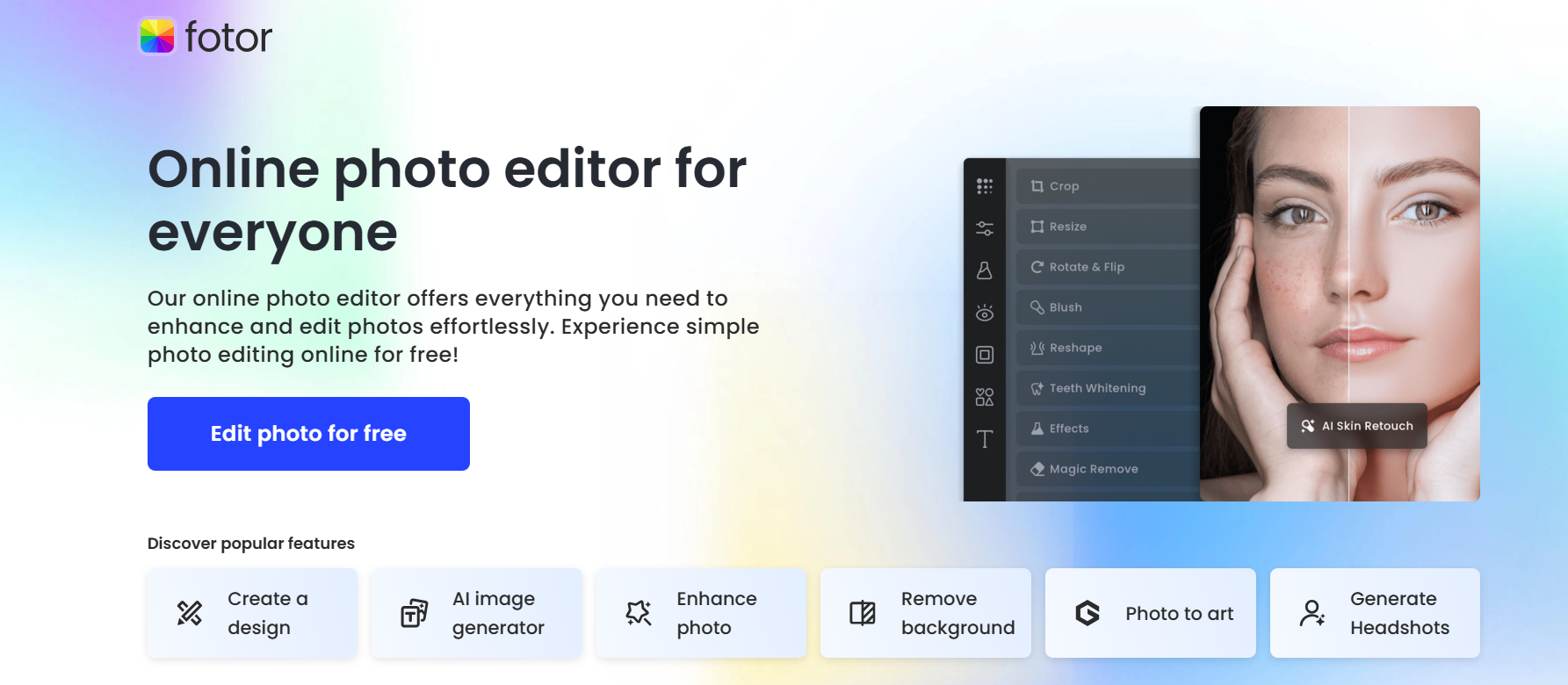
Open your computer or phone and go to fotor.com. Click “Edit photo for free” and sign up for free with your email.
Step 2: Pick a Birthday Card Design
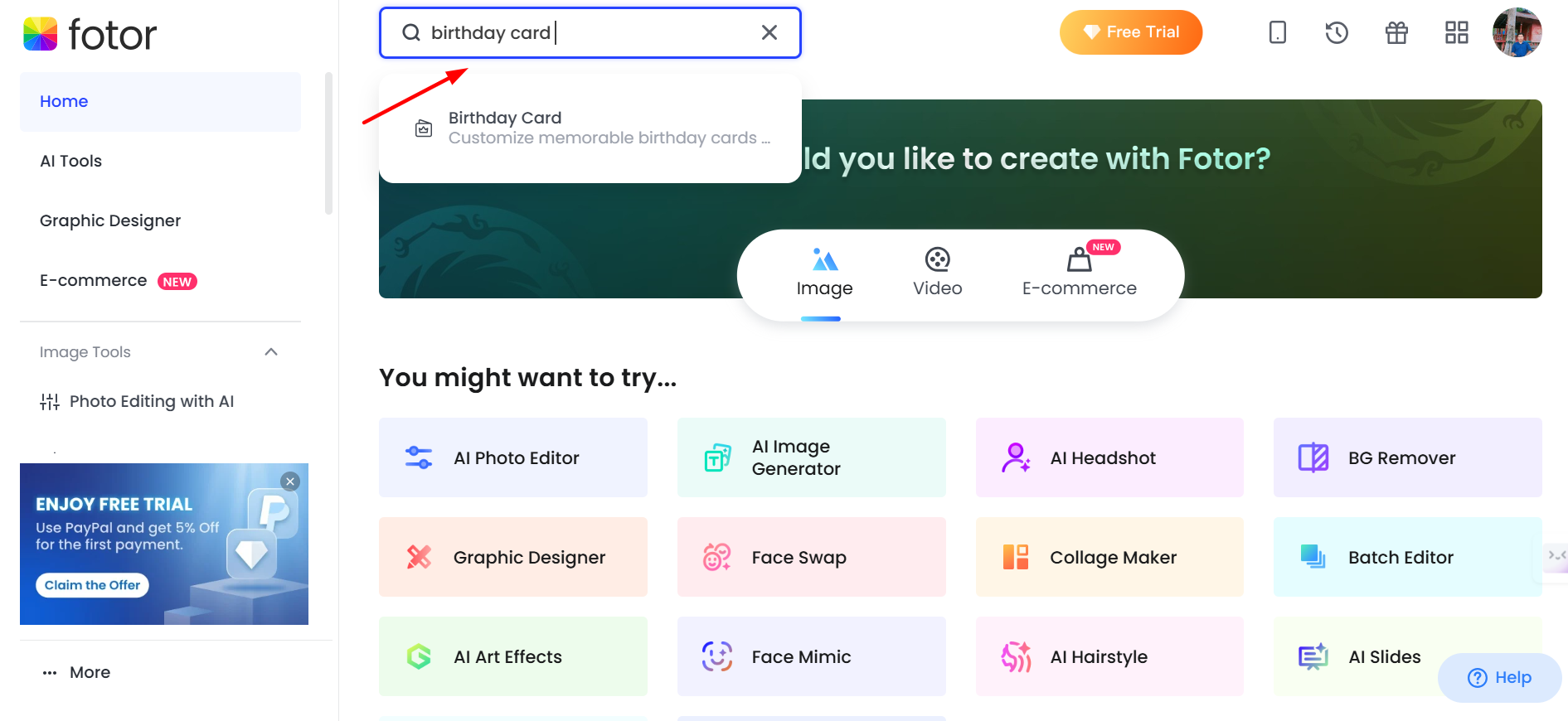
Search “birthday card” in the top bar.
A new window will open with the design project. You’ll see lots of designs. Choose one you like—maybe one with cakes or stars.
Step 3: Add Your Photo
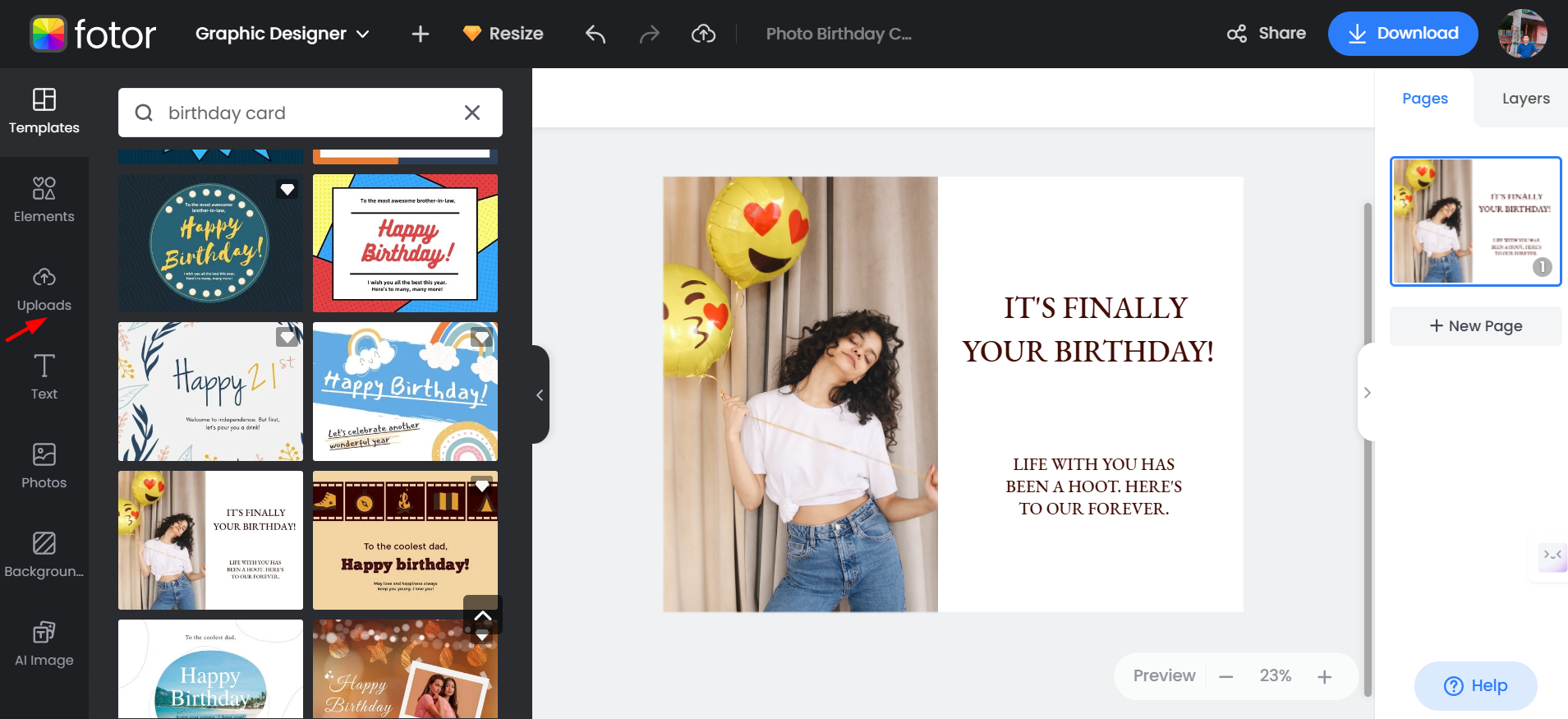
Click “Uploads” from the left sidebar, and pick a photo from your device. Drag it onto the card where it fits best.
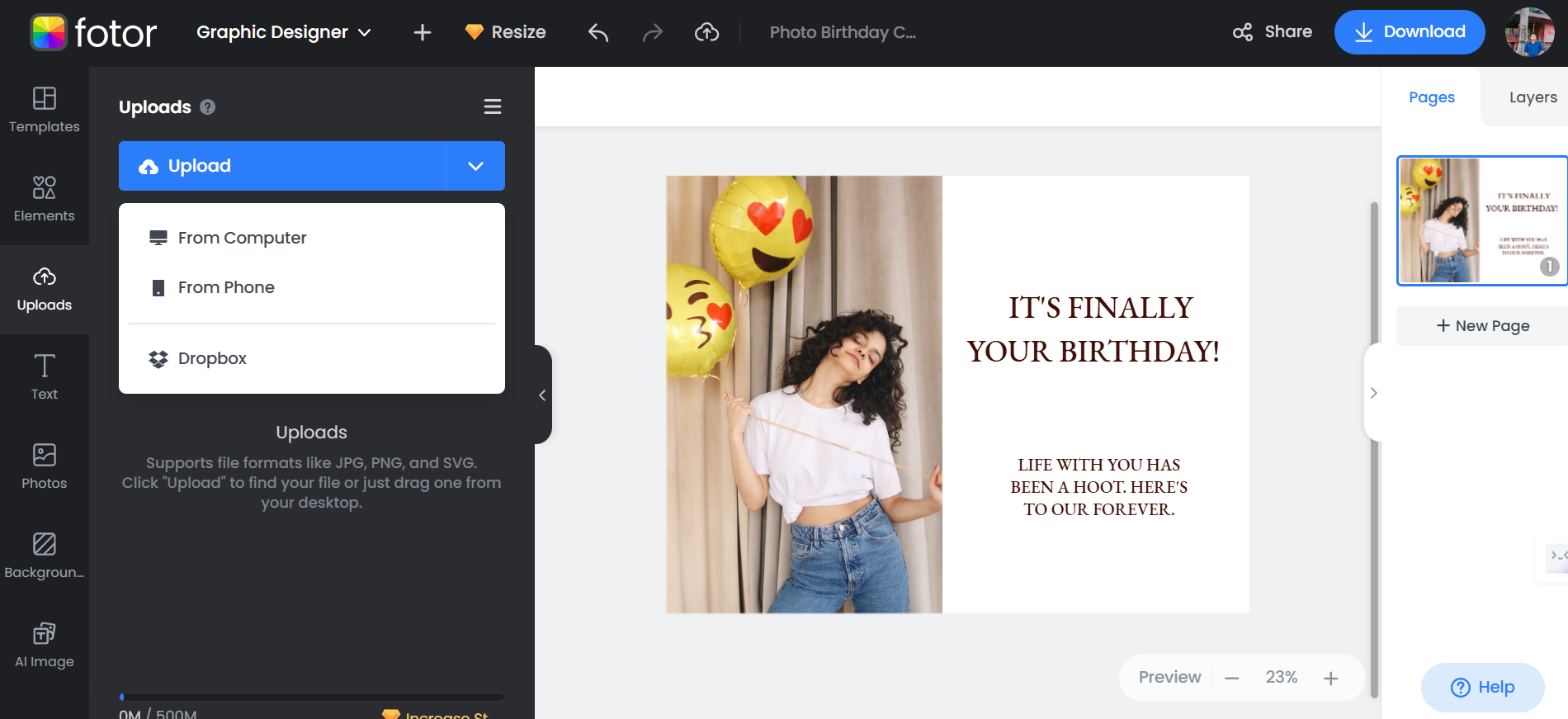
Step 4: Change the Words
Click the text—like “It’s Finally Your Birthday”—and write something new, like your friend’s name or a personalized message. As simple as that.
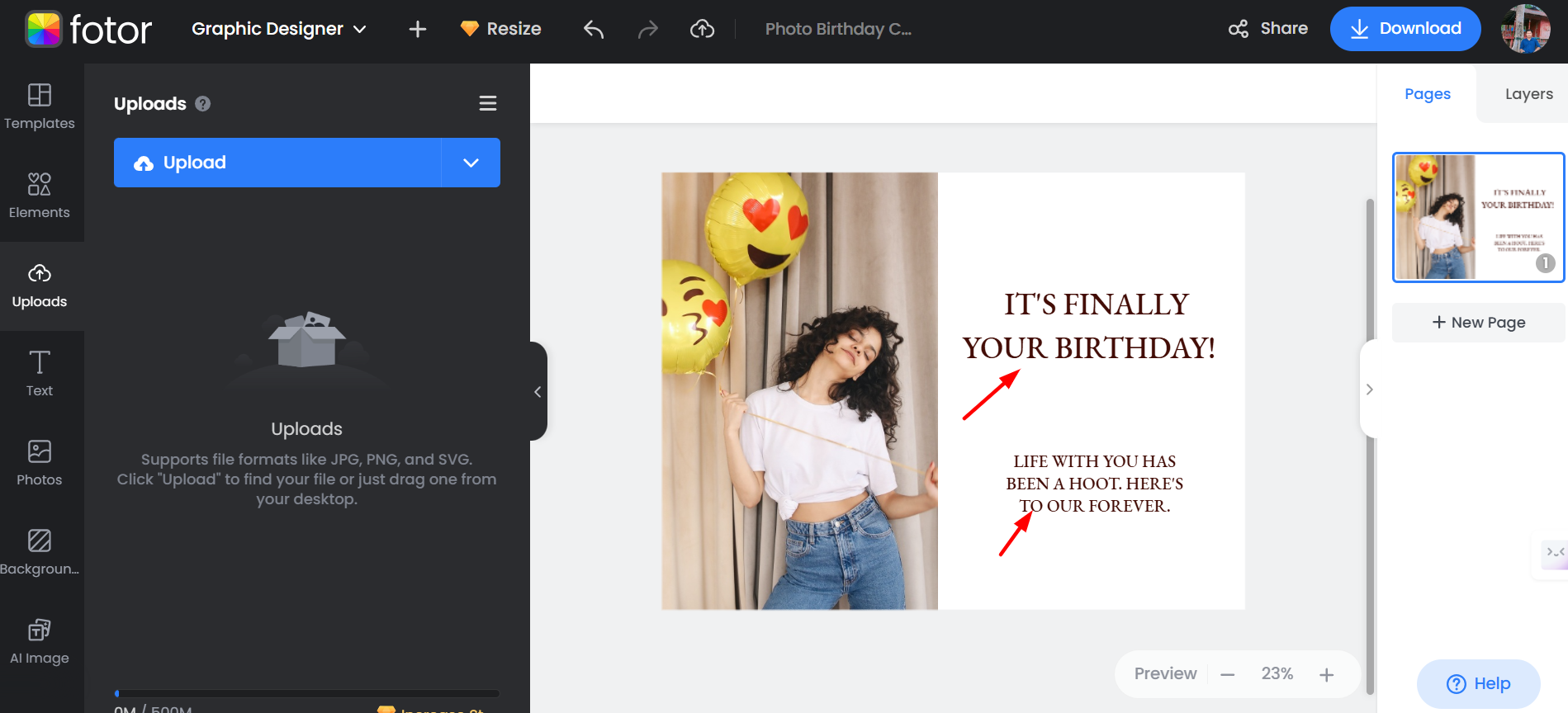
Step 5: Make It Yours
Add stickers like balloons or change the colors. You can use lots of elements to match your design. Click “Elements” from the left bar and search for what you want—like balloons or anything else. It’s all simple to move around with your mouse.
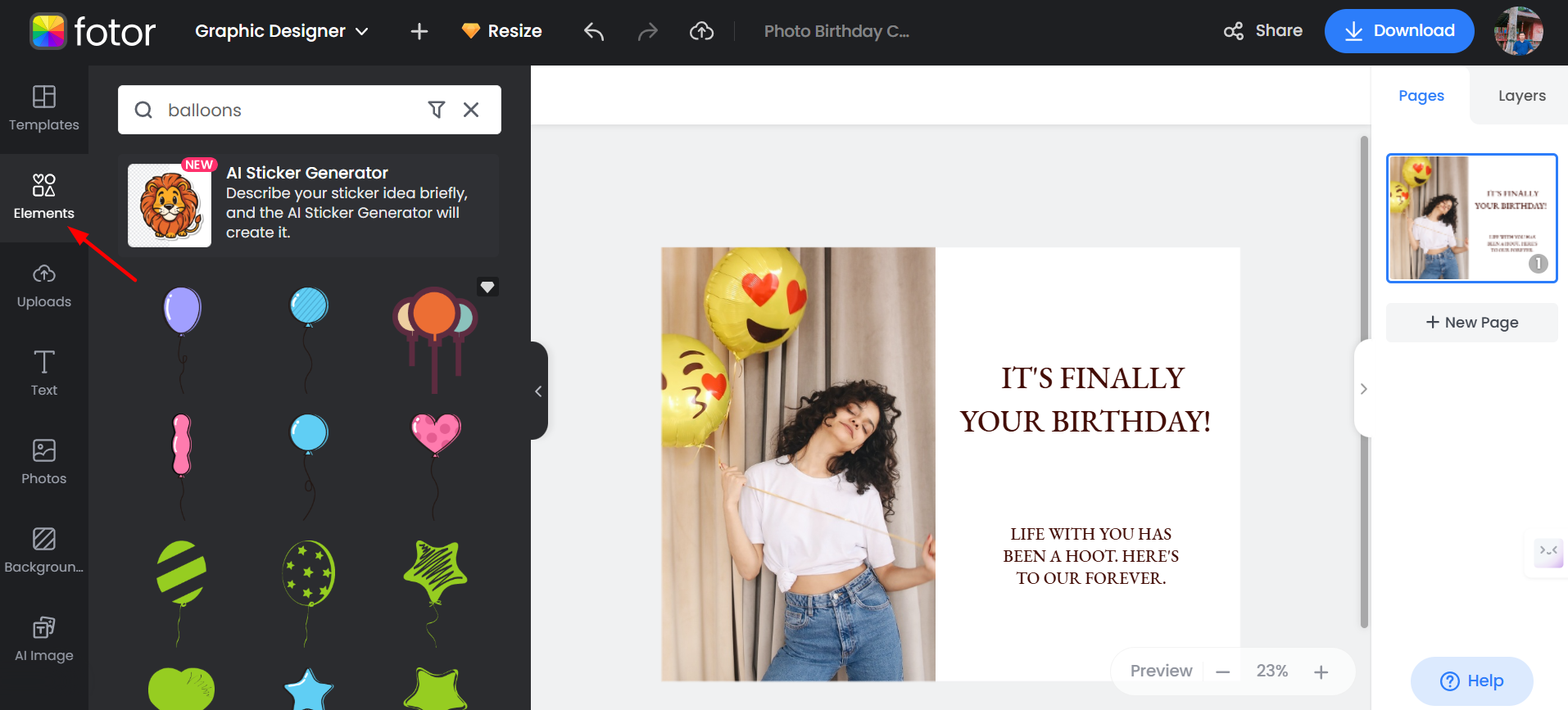
Step 6: Save It
Click “Download” to save your card from the top right bar. You can pick High-Resolution PNG, Normal JPG, High-Resolution JPG, Normal PDF, or High-Resolution PDF. That’s it. Save it and send it to your friend online.
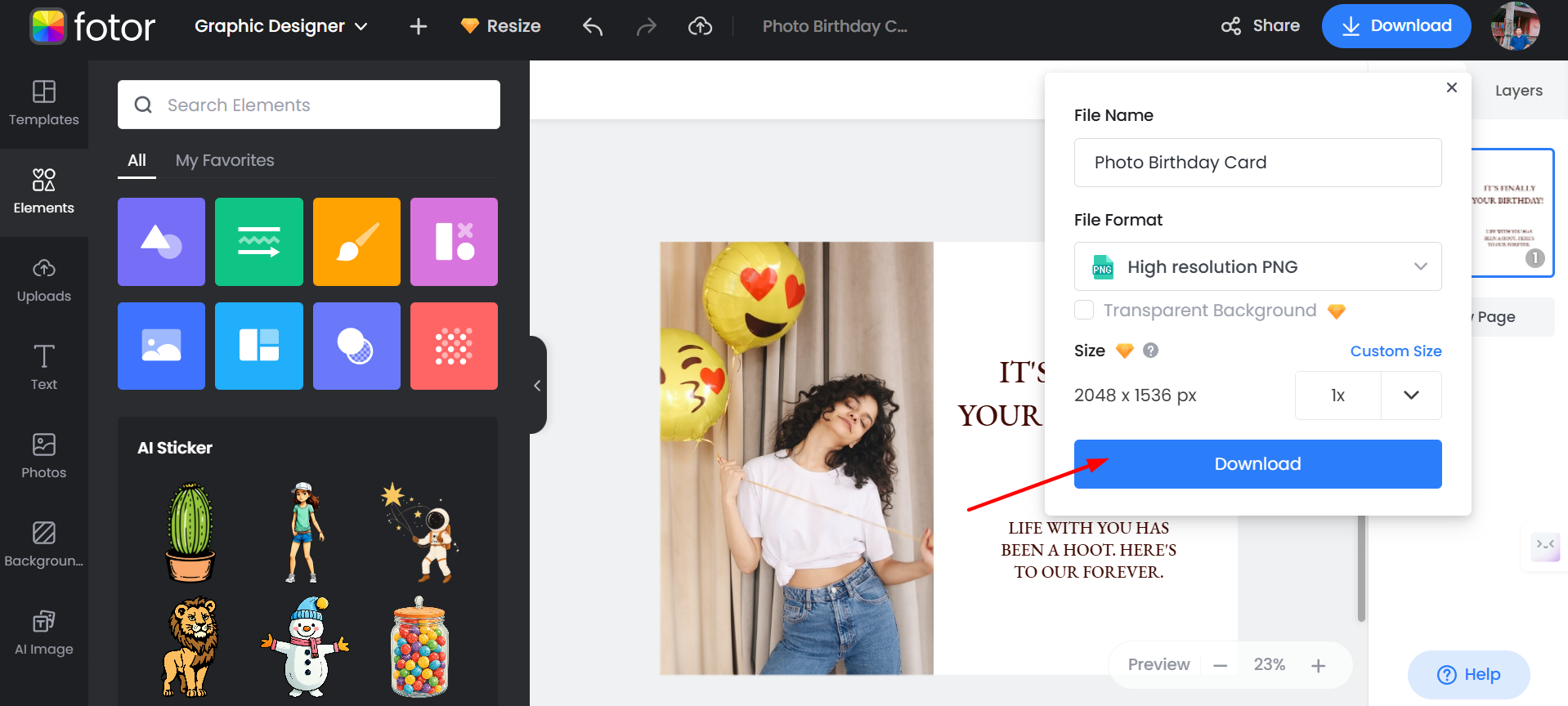
Quick Tips
Choose a design that’s not too crowded. Put your photo in first, then fix the words. Keep it simple so it’s easy to look at. Fotor makes birthday cards fast and pretty. Try it—you’ll see how fun it is!
4. Greetings Island – The Perfect Online Birthday Card Maker with Photo
Greetings Island is a great online tool for making birthday cards, invitations, and greeting cards—and the best part is, it’s completely free for most features! Whether you want a printable birthday card or a digital e-card to send instantly, this platform makes the process effortless.
Why Choose Greetings Island?
Wide Range of Templates – From funny and colorful to elegant and simple, Greetings Island offers a huge collection of birthday card designs.
Editable Text & Photos – You can easily change the text and even add a photo for a personal touch.
Print or Share Online – Download your card in PDF or image format, print it, or send it digitally.
No Sign-Up Required – You don’t need to create an account—just pick a card and start designing!
User-Friendly Interface – Even if you have zero design skills, you can create a card within minutes.
Works on All Devices – Whether you’re on a PC, tablet, or mobile phone, it works smoothly.
Does Greetings Island Require Any Design Skills?
Not at all! Unlike advanced design tools like Photoshop or Canva, Greetings Island is super easy to use. Just select a template, customize the message, and you’re done!
However, for the best-looking birthday card, keep these in mind:
Choose the Right Template – Pick a style that matches the mood of the birthday person.
Use High-Quality Images – If adding a photo, make sure it’s clear and sharp.
Keep Your Message Simple – A heartfelt, short birthday wish is always better than a long one.
Quick Guide to Make Birthday Cards Using Greetings Island
Step 1: Go to Greetings Island
Open your computer or phone and visit greetingsisland.com. As the same as Canva, Adobe Express, and Fotor.
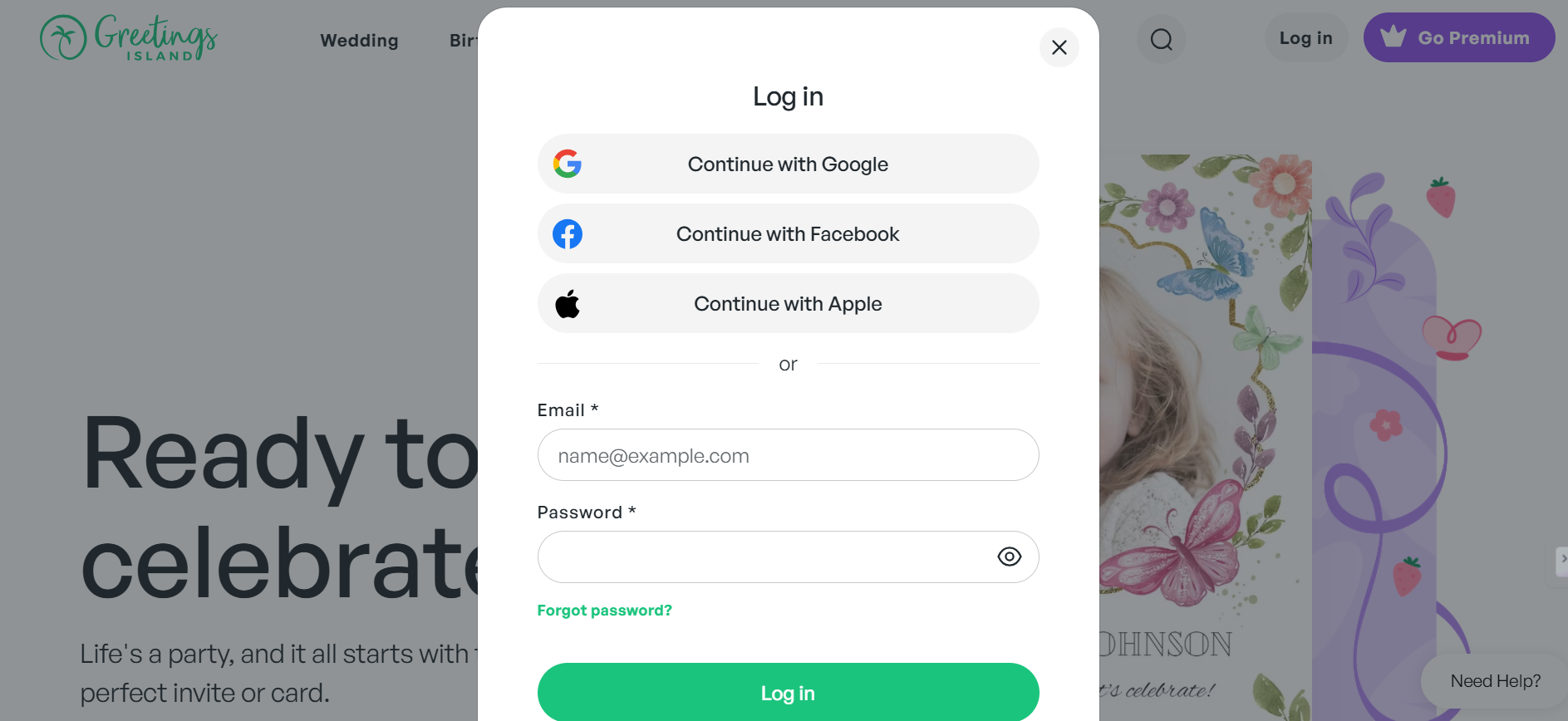
You can sign up for free with your email—it’s super quick!
Step 2: Pick a Birthday Card Design
Type “birthday card” in the search bar at the top. A bunch of pretty designs will pop up. Pick one you like as you want.
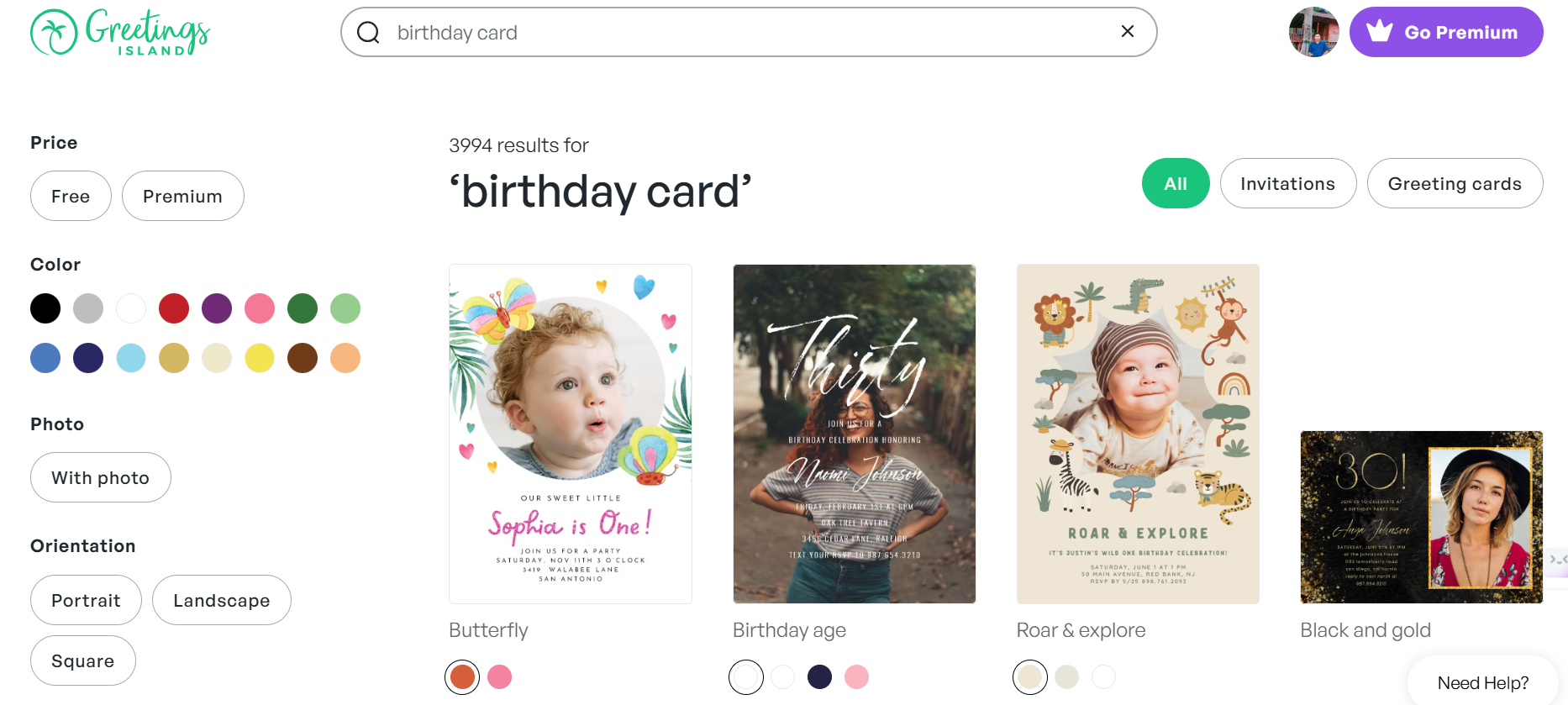
Step 3: Add Your Custom Photo
Click “Image” from the top bar or choose “Design (Add Photo)” and upload a picture from your device. Drag it to where you want it on the card.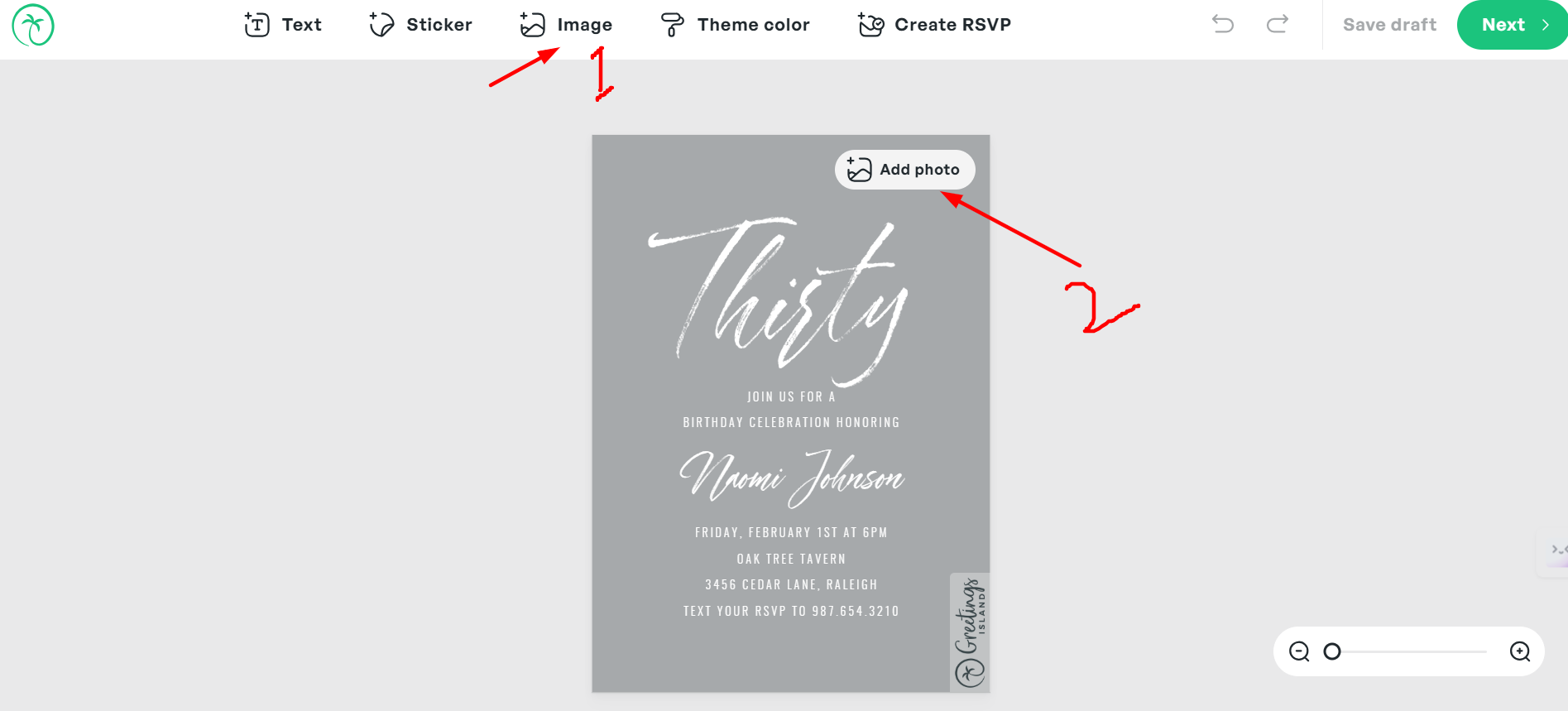
Step 4: Change the Words
Click the text—like “Your text”—and write something new, like your sweet message. It’s that easy.
Step 5: Add Design
Add fun stickers like anything related to your design. Click “Stickers” from the top menu and pick what you like. You can also change colors to make it pop.
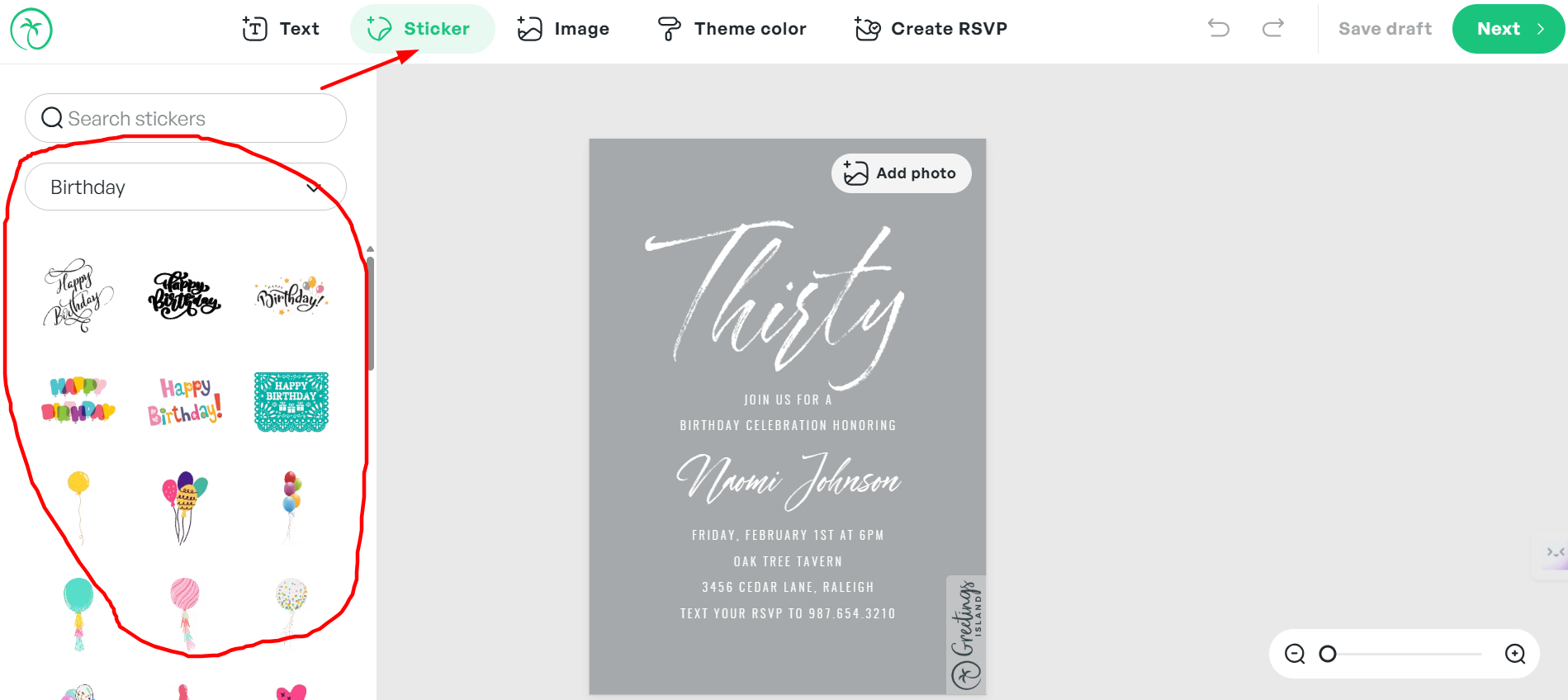
Click “Next” at the top. You have many options, and you can save in any format. Got it right?
Once you’ve made your birthday card, add a personal touch with one of our birthday pick-up lines!
Final Thought
Well, if you ask me which I like best—ahh…. I use them all, but Canva is the one I use the most. I do use the other tools too, but Canva’s the one I’ve gotten used to, you know? Try one—or all of them—and make a birthday card that your friends and family will never forget!